Lecture 4
You can watch the video lectures on YouTube using the links below.
Make a directory so called Lecture4, change your working directory, and work on it.
mkdir -p Lecture4
cd Lecture4
Shell scripting
We can run terminal commands in shell scripts. To do our first example, open a file by vi hello.sh. echo is the print command in the commandline. Hence we can write echo "Hello World!" to print something from the shell scitps.
Later run the script with bash hello.sh or make the script executable by chmod +x hello.sh and just type ./hello.sh to run it.
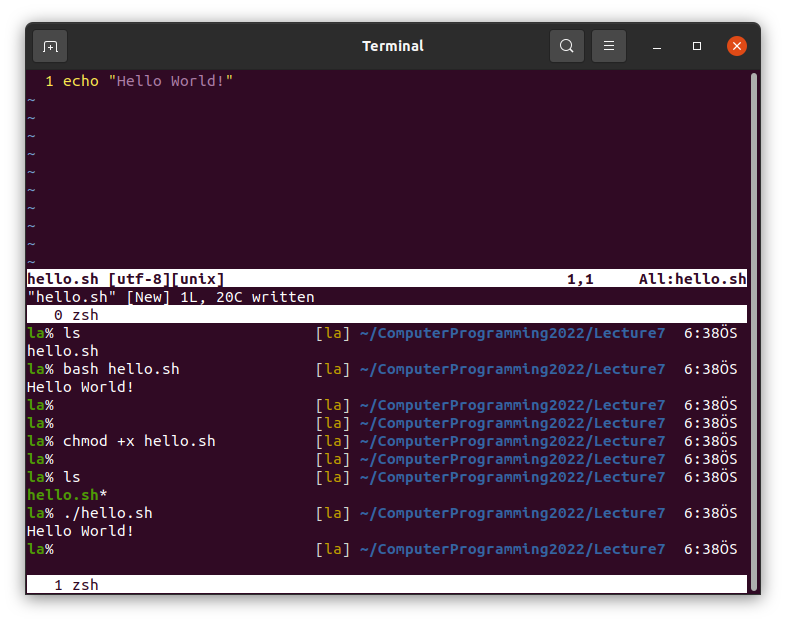
We can use most of the terminal commands in a shell script.
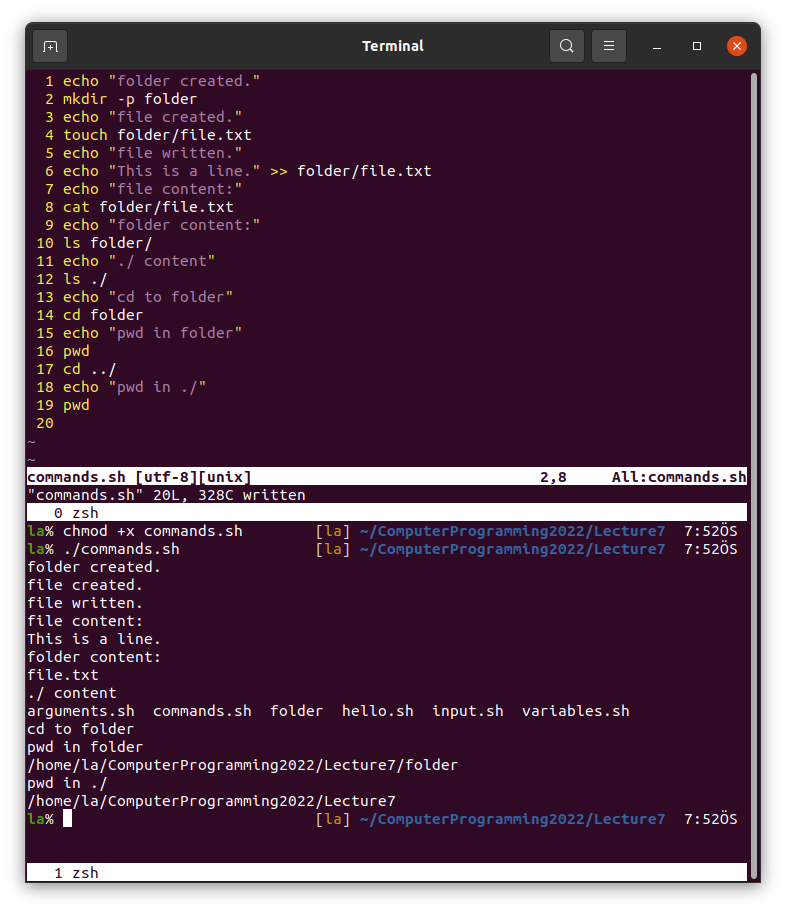
A shell script usually starts with #!/bin/zsh line to tell Unix this is a shell script.
We can define variables in shell scripts and use those with $ sign. If something follows when we use the variable name we can use curly brackets. See below example and think on it.
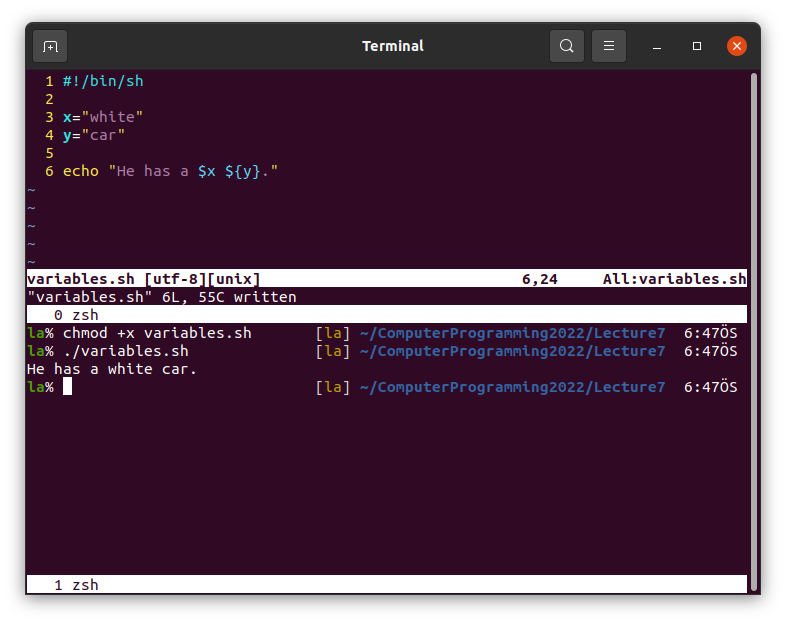 Note that the first line should be
Note that the first line should be #!/bin/zsh instead of #!/bin/sh.
Input from commandline is also possible in shell scripts.
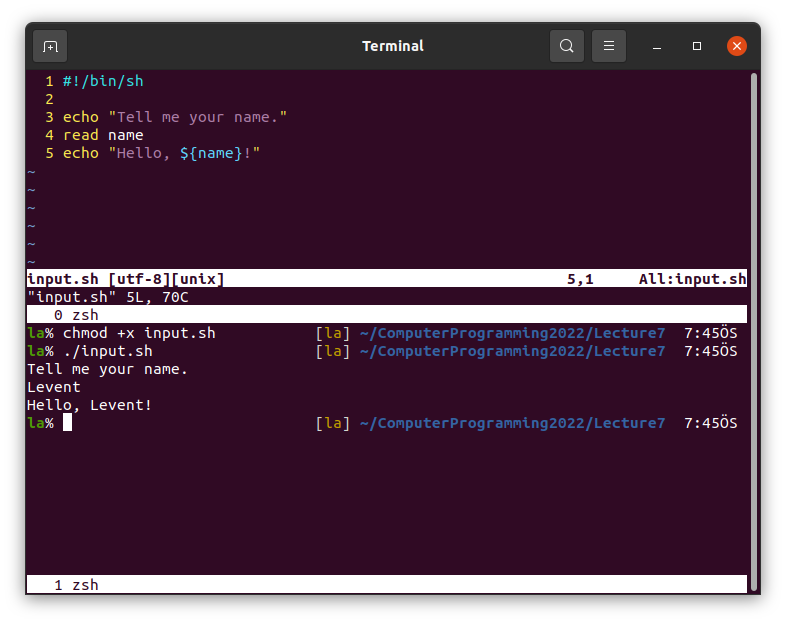 Note that the first line should be
Note that the first line should be #!/bin/zsh instead of #!/bin/sh.
We can define some arguments.
 Note that the first line should be
Note that the first line should be #!/bin/zsh instead of #!/bin/sh.
Basic arithmetic operations can be done in shell scripts.
| Operation | Operation | Option 1 | Option 2 | Option 3 |
|---|---|---|---|---|
| Addition | x + y | 'expr $x + $y' |
$(($x+$y)) |
$(python3 -c "print($x+$y)") |
| Substraction | x - y | 'expr $x - $y' |
$(($x-$y)) |
$(python3 -c "print($x-$y)") |
| Multiplication | x * y | 'expr $x \* $y' |
$(($x\*$y)) |
$(python3 -c "print($x\*$y)") |
| Division | x / y | 'expr $x / $y' |
$(($x/$y)) |
$(python3 -c "print($x/$y)") |
| Modulus | x % y | 'expr $x % $y' |
$(($x%$y)) |
$(python3 -c "print($x%$y)") |
Note that expr command is used with back ticks instead of single quotation marks
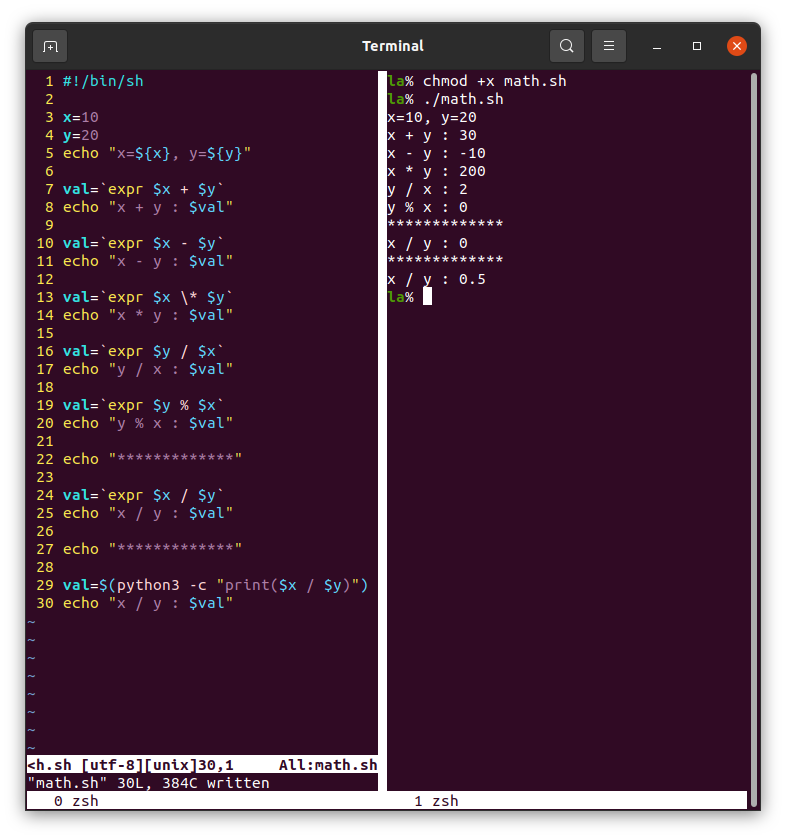 Note that the first line should be
Note that the first line should be #!/bin/zsh instead of #!/bin/sh.
Loops can also be used in shell scripts. This might be the most important part considering the aim of the shell scripts.
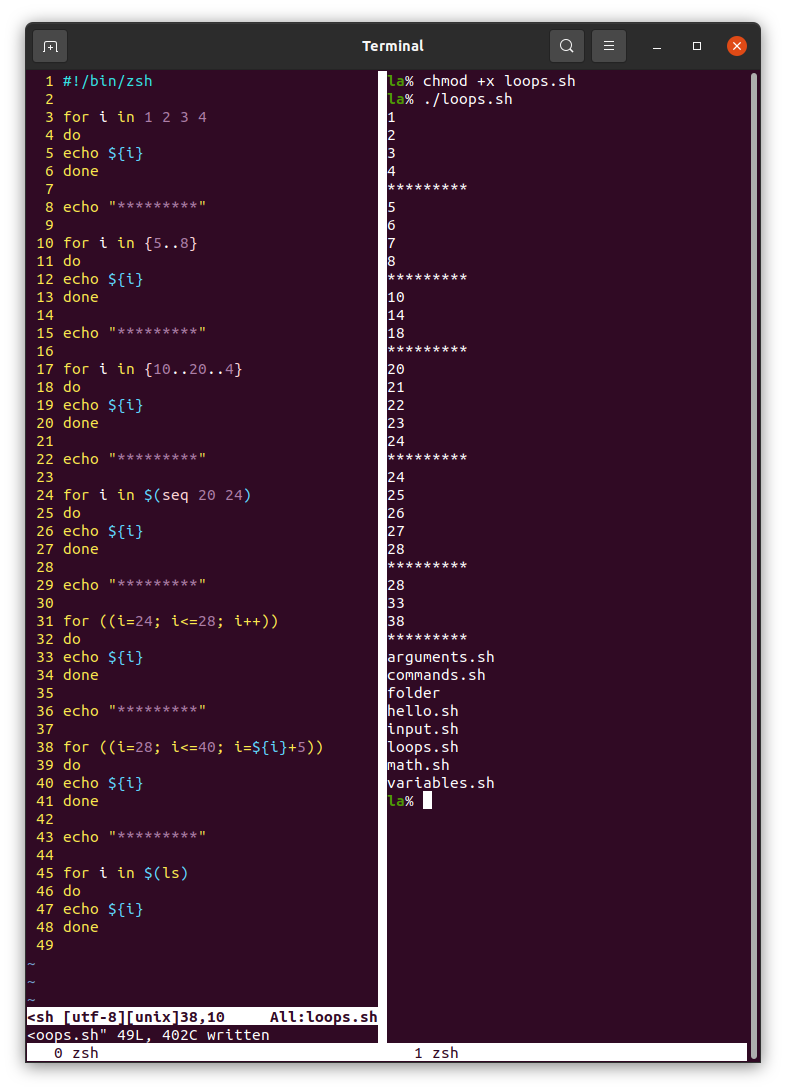
Conditions are used in shell scripts as follows.

sed command
In Vim, we can search and replace words using :s/find/replace/g in entire document. The s is actually the sed command. We can manipulate files from the commandline using sed.
First write a file in the commandline entering the command below.
cp /dev/null file_line_numbers.txt ; for i in {1..10} ; do echo "This is ${i}th line." >> file_line_numbers.txt ; done
This command creates an empty line file_line_numbers.txt and writes This is "number"th line. in it.
Use sed command to change the word line with row and print.
sed 's/line/row/g' file_line_numbers.txt
This replaces the word line with row in entire file and prints.
You can write the output in another file using, for example:
sed 's/line/row/g' file_line_numbers.txt > file_row_numbers.txt
To replace them in the document itself use -i option.
sed -i 's/line/row/g' file_line_numbers.txt
This replaces them and overwrites the file.
You can change the nth occurance of a pattern on each lines using, for example try:
sed 's/is/at/1' file_line_numbers.txt
which makes That is nth row. and try:
sed 's/is/at/2' file_line_numbers.txt
which makes This at nth row..
You can limit the lines:
sed '1,3 s/is/at/2' file_line_numbers.txt
or in entire document with /g at the end:
sed '1,3 s/is/at/g' file_line_numbers.txt
or at a line using a number:
sed '3 s/is/at/g' file_line_numbers.txt
You can (generally in Linux) use special character / using \ before them.
sed 's/is/\//g' file_line_numbers.txt
...
You can have a look at here for more examples about the sed.